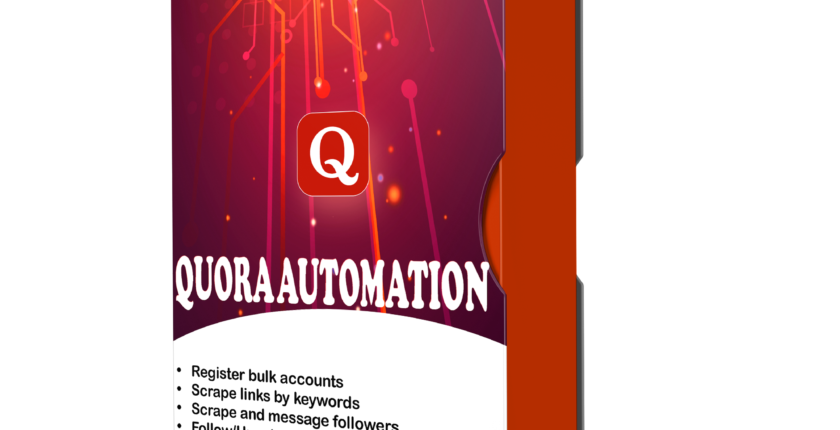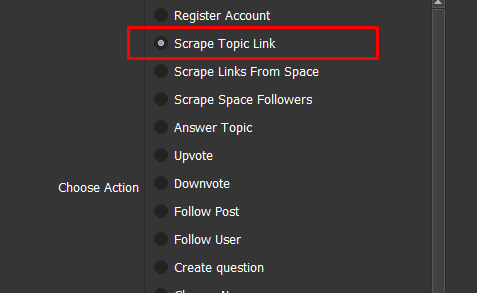How To Use QuoraAutomation Tool – Increase Vote on Quora – Increase Follow on Quora
Quora is a popular platform for questions and answers. Many customers are interested in signing up, growing Quora accounts, increasing followers and increasing Vote on Quora. If you increase the Quora vote, the answer will quickly be on the TOP. From there, your Quora account will be more reputable and marketing for the brand will also become easy.
I. Main features of QuoraAutomation Tool – Increase Vote on Quora
- Register Account
- Scrape Topic Link
- Scrape Links From Space
- Answer Topic
- Scrape Space Followers
- Increase vote on Quora
- Downvote
- Follow Post
- Follow User
- Change avatar
- Change Bio
- Manual Control
- Change name
- Multi-threads
- Support using Proxies to change IP easily
- Simulate thousands of devices with different parameters
II. How to use QuoraAutomation – Increase Vote on Quora – Increase Follow on Quora?
A. Login
When you buy QuoraAutomation software, we will provide you with 3 links: software link, desktop useragent file and mobile useragent file. Download all these files and unzip the QuoraAutomation.rar then run the .exe file to open the software.
See How To Download And Extract The Software Here.
B. Introductions of each function to increase vote on Quora
The following screenshot will show you all setting parameters of the software:
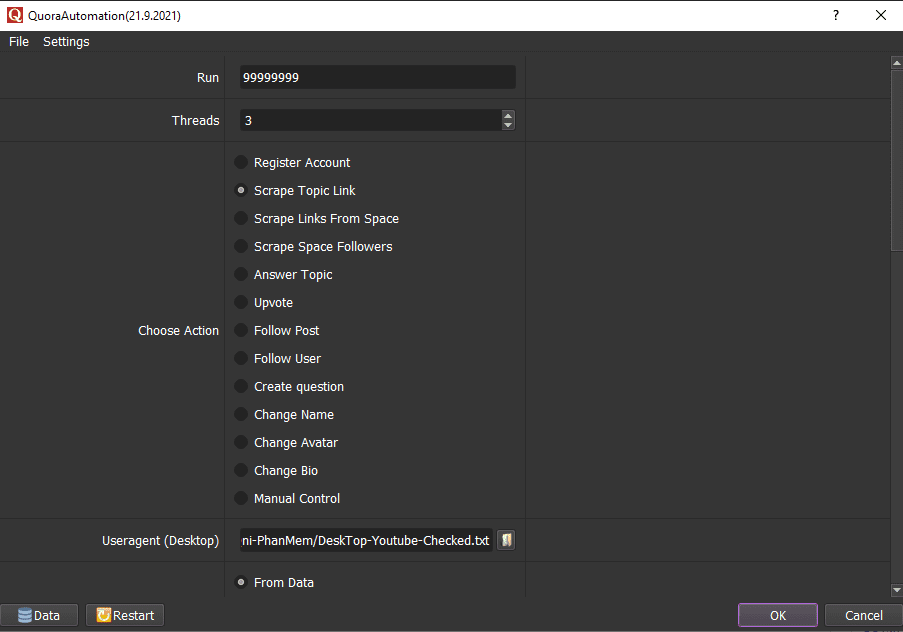
B1. Run
This is the number of times that you want the software to run. You can leave it as the default.

B2. Threads
The number of threads is the number of tabs, accounts, or windows that run at the same time.
Each thread corresponds with a window that is opened. Provide number of threads that complies with your computer configuration.

B3. Choose Action
Click on the function that you want to run.
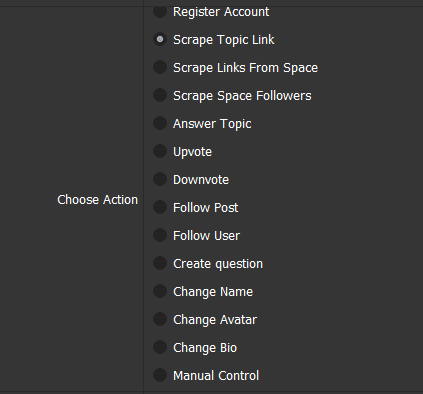
B4. Useragent (Desktop)
Click on  ==> select the useragent files that were downloaded as mentioned in Section A.
==> select the useragent files that were downloaded as mentioned in Section A.
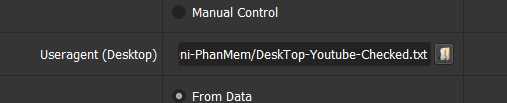
B5. IP Option
To avoid being locked out of your Quora accounts, you should use IP.
There are 3 options: From Data, From File and No.
Note: Running so many Quora accounts on the same IP can lead to your accounts locked.

B6. Account
If you choose From Data in IP Option, import the Gmail File to run the software.
>>REFER TO HOW TO IMPORT DATA
Note: The data imported includes: Gmail, password, Gmail recovery, Proxy, Port. You import data as the Template.
In Account, choose the group to run.
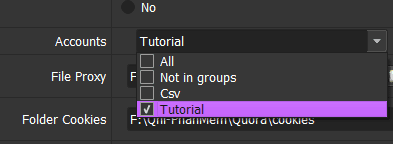
B7. File Proxy
- If you choose From File, create a text file in which you will put the proxies one per line in format: IP:Port:Username:Password. Leave username and password empty if your proxy doesn’t have username and password (Some proxies work with IP authentication instead of using username and password).

- If you choose LinesFromUrl, paste the proxy address link (for LinesFromUrl section)

B8. Folder cookies
Folder Cookies is a place where the software will store cookies and profiles of the accounts. Software will use cookies and profiles for next runs without logging back into accounts. Create a new Cookies folder on any hardware disk that you want to save cookies and profile and get the path to put into the setting as shown:
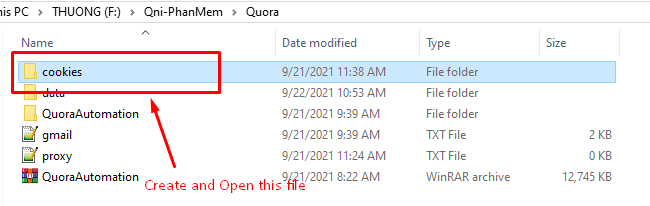
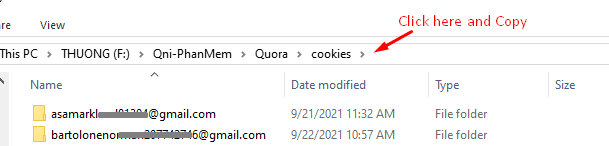

B9. Folder data
Do the same as Folder Cookies.

B10. Sleep (Milliseconds)
Sleep is time waiting between two actions.
Note: Unit is millisecond (For example 30000 = 30 seconds).

B11. Restore Cookies?
If you choose Yes, the software will take the account’s cookies to log in. If you choose No, use your profile to log in.
What is the difference between Profile and Cookies?: Profile saves all login information and characteristics of login device such as Device type, screen size, video card, etc. Cookies save login state. Using profiles will consume hard drive space, the more you run, the larger the capacity of each profile, but in return increase reliability and reduce accounts lockout. Using cookies takes almost no space, but is not as reliable as using profiles. Quora cookies will expire within a month, then if you run with cookies, you must delete the cookies folder and let your Quora account log in again. If you run with Profiles, Quora’s login status is maintained forever.
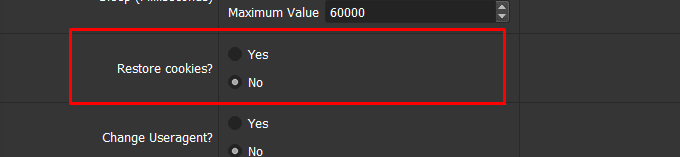
B12. Change Useragent?
If you want to change useragent, select Yes. Otherwise, choose No.

B13. Keywords
Create a text file containing keywords that you want to search on Quora.
Each keyword is a line of the text file.
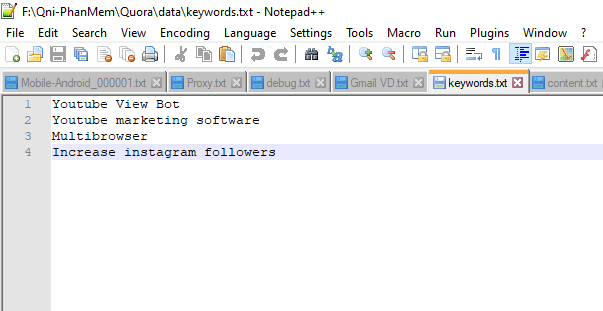
In Keywords, click ![]() => select the text file that contains keywords.
=> select the text file that contains keywords.
B14. Post Content
This section contains the content of post/question.
Do the same as Keywords.
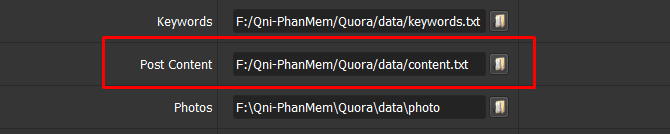
B15. Photos
Create a folder that contains images. Click ![]() => select the text file containing images that you want to use to update the avatar.
=> select the text file containing images that you want to use to update the avatar.

B16. Link Per Tag
When running the scrape link function, enter the number of links that you want to get into Link Per Tag.

B17. Link To Answer
Do the same as Keywords, create a text file containing answers.

B18. Link To Upvote / Link Post To Follow / List Users To Follow / List Of Spaces / Questions
Do the same as Keywords to save the Link to increase Quora votes / Follow the post / List of users to follow / List of Spaces with many followers or Link to ask questions.
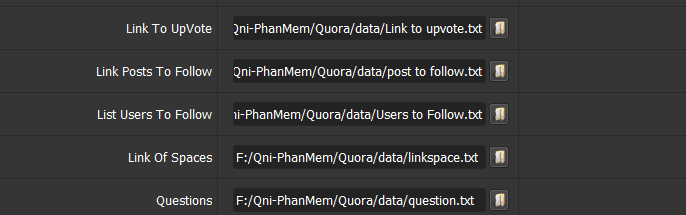
B19. BIO
Update bio for accounts here.

Click  in the Bio section to define the bio that you want to change. You can use Spintax format or you can select predefined Tips as shown in the following screenshot:
in the Bio section to define the bio that you want to change. You can use Spintax format or you can select predefined Tips as shown in the following screenshot:
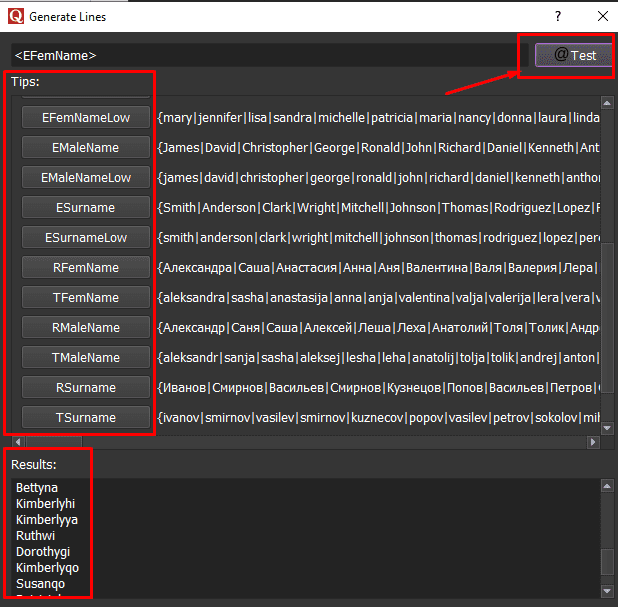
B20. FirstName/LastName
You set up the username in these 2 items.
Do the same as Bio.

C. How To Run Each Function – Increase Vote on Quora – Increase Follow on Quora
C1. Register Accounts
At Choose Action, select Register Accounts.
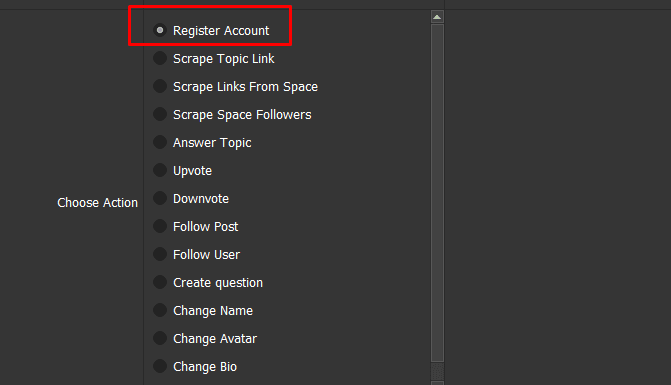
Select the account group in the Account section. Enter Gmail accounts into Data as tutorial in section B6.
Check the settings as tutorial from item B1 to B10.
Click Ok to run.
See the results at Data => Click on the selected group. In the Registered column, the Gmail registered to Quora will display Yes and the account link is in the Profile column.
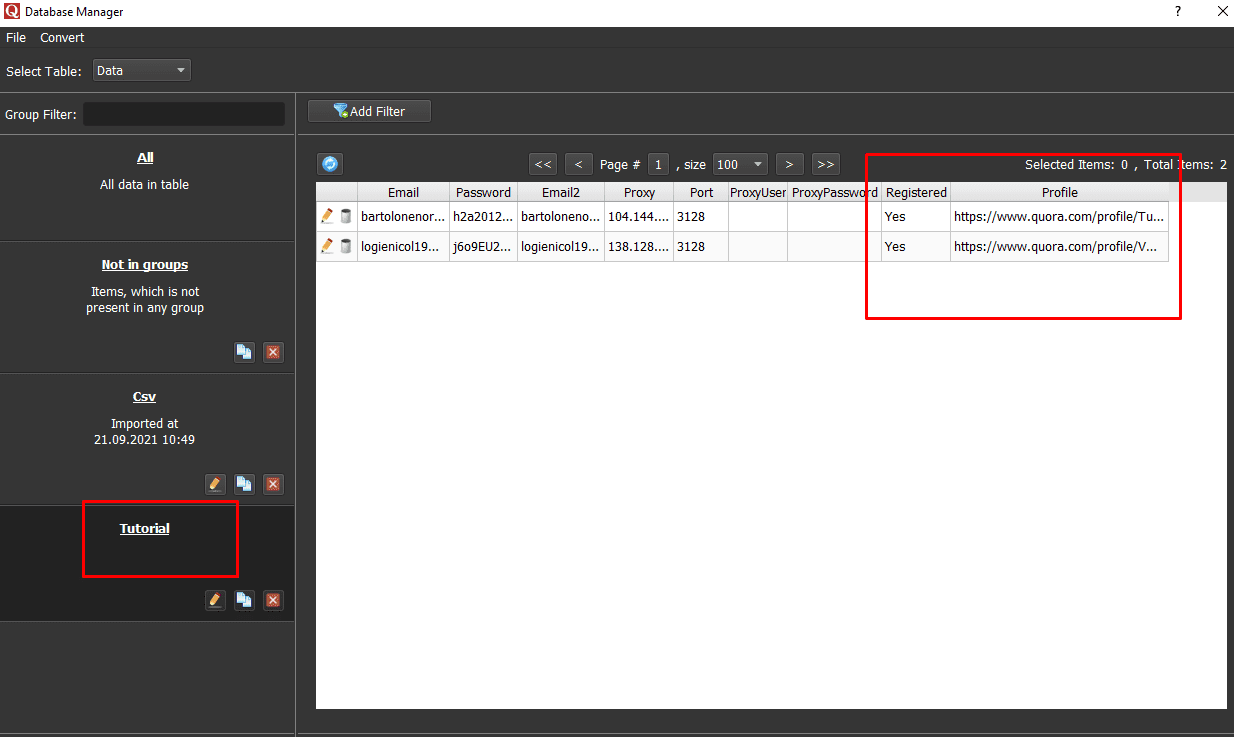
C2. Scrape Topic Link
Select ScrapeTopicLink at Choose Action => Check Link Per Tag and Keywords settings (tutorial in sections B13 and B16), the software will search for related questions to collect the question links.
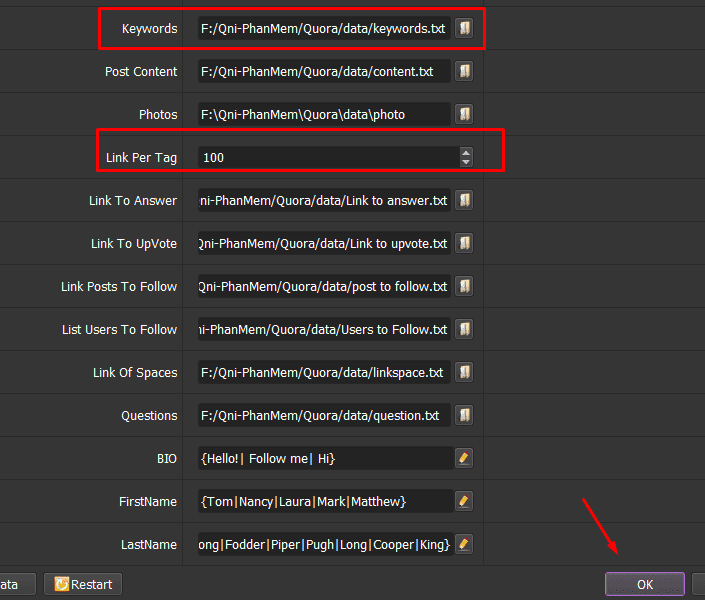
Check the settings as tutorial from section B1 to B12. Click OK to run the software.
See the results at the Scraped Link of Results.
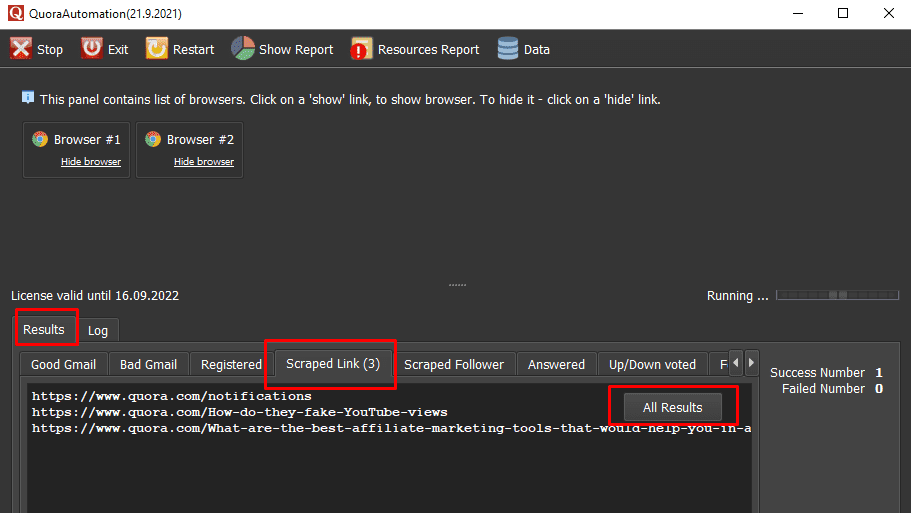
Scraped links will be automatically saved in a text file. Click on All results to see these links (You should rename the text file to make it easy to remember).

C3. Scrape Links From Space
The software will automatically scrape links from Spaces that have many followers. Select the ScrapeLinks From Space function at Choose Action => Check the Link Of Spaces item (tutorial in section B18).
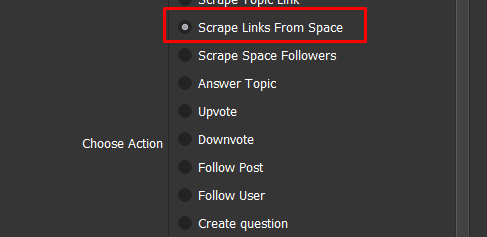
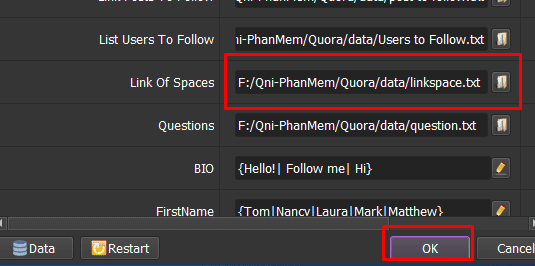
Check the settings as tutorial from section B1 to B12. Click OK to run the software.
C4. ScrapeSpace Followers
After running the Scrape Links To Space function (tutorial in section C3), the space’s links will be automatically saved and used to scrape users who are following that space.
Or, at the Link Of Space, Click ![]() => select the text file containing links of space (tutorial in item B18).
=> select the text file containing links of space (tutorial in item B18).
Click on ScrapeSpace Followers of Choose Action.
Check the settings as tutorial from section B1 to B12, click OK to run the software.
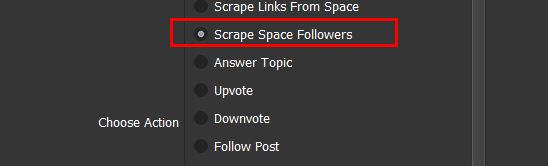
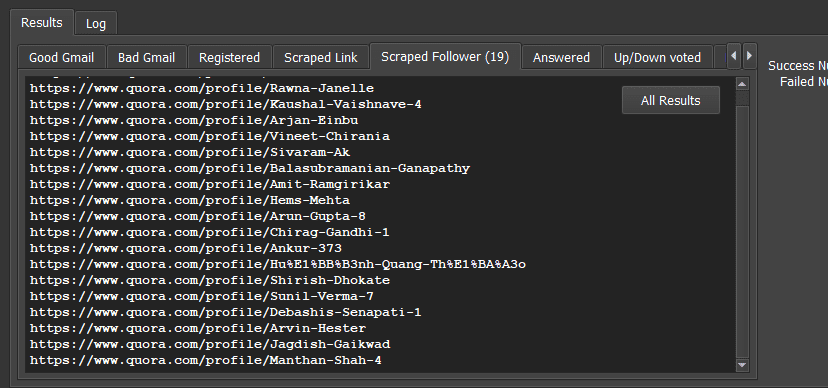
C5. Answer Topic
The software will click on the saved Topic links and answers.
At Choose Action, choose Answer Topic.
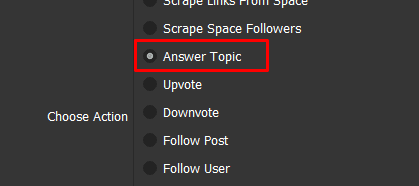
Set up the Link To Answer section (tutorial in section B18).
Upload content to answer at Post Content (tutorial in section B15).
Prepare images in the Photos section. The software will attach random photo to post in the answers (Tutorial in section B16).
Check the settings from section B1 to B12.
Click OK.
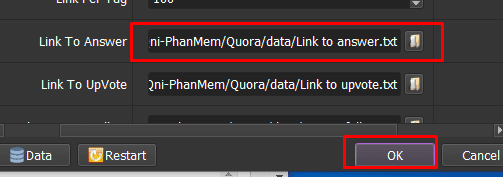
C6. Upvote
At Choose Action, choose Upvote to increase Vote on Quora.
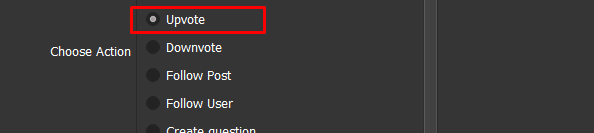
Check Link To Upvote (tutorial in item 18 part B) ==> Check the settings from item 1 to 12 of part B.
Click OK to run.
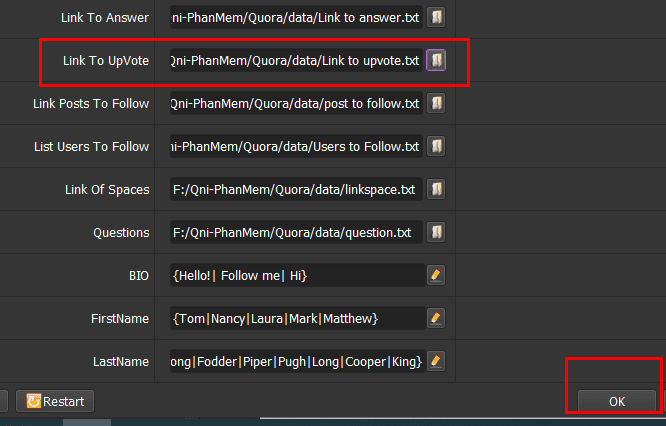
C7. Downvote
At Choose Action, choose Downvote. Do the same as Upvote.
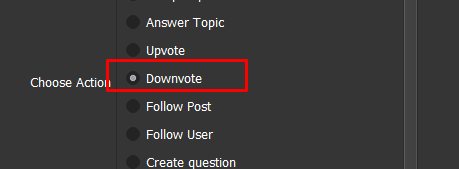
C8. Follow Post
At Choose Action, choose Follow Post.
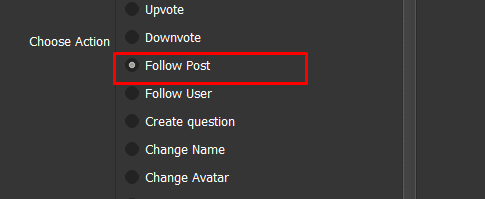
Check Link Posts To Follow item (Instructions in section B18), check the settings from section B1 to B12.
Click OK.
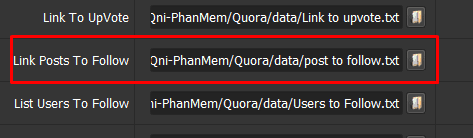
C9. Follow User
At Choose Action, select Follow User.
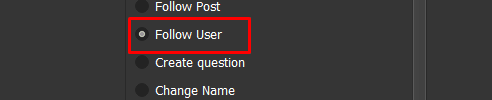
Check List Users To Follow item (tutorial in section B18).
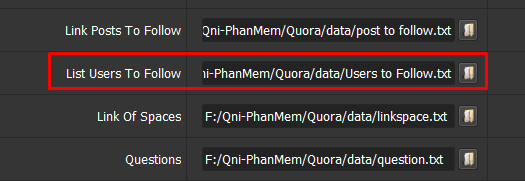
Check tutorial from section B1 to B12.
Click OK.
C10. Create question
In Choose Action, choose Create question.
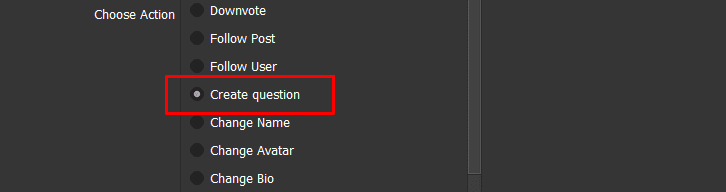
Check Questions as tutorial in section B18.
Check the settings from section B1 to B12.
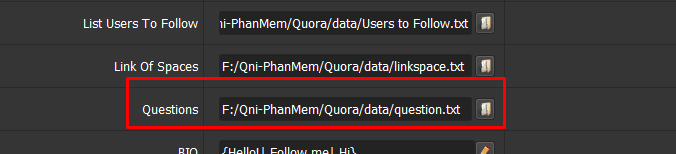
C11. Change Name
This function is used to change name of Quora accounts.
At Choose Action, select Change Name.
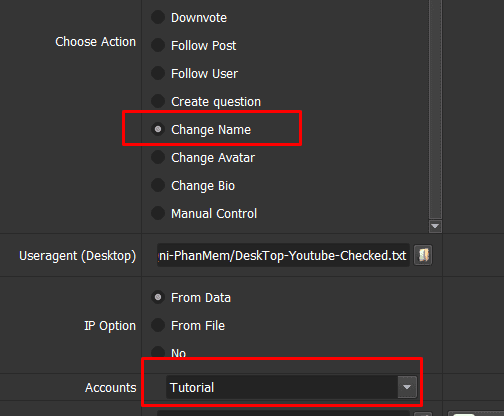
Check the setting of FirstName and LastName (tutorial in section B20).
Check the settings in items B1 to B12 to check the basic settings.
Click OK to run the software.
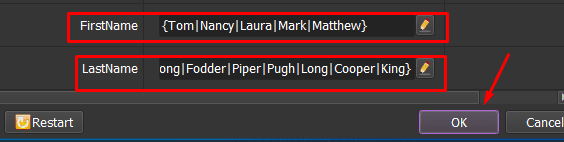
C12. Change Name
Check Photo folder (tutorial in section B15).
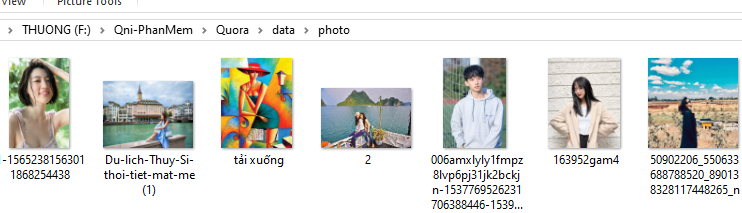
Inspect the group of accounts that need to change the avatar in Accounts of the software (tutorial in section B3).
Check the settings according to the tutorial from section B1 to B12.
At Choose Action, select Change Avatar, click OK to run this function.
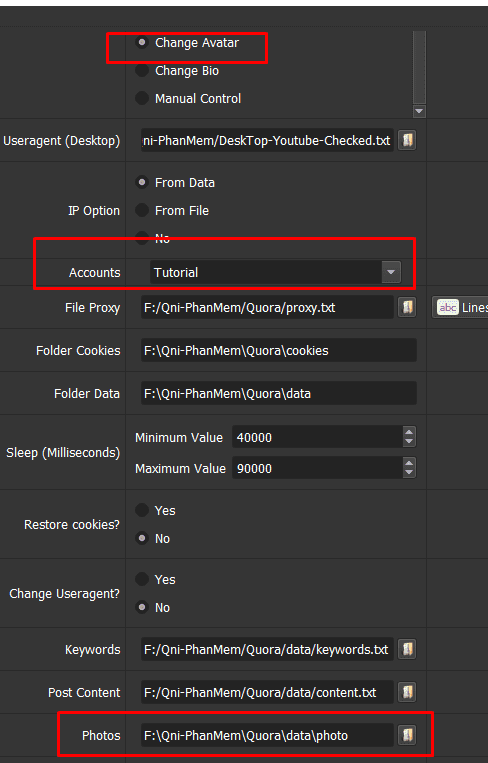
C13. ChangeBio
Check the content of the account introduction in the BIO section (tutorial in section B19).
At Choose Action, select ChangeBio => Check the settings according to the tutorial for section B1 to B12 => Click OK.
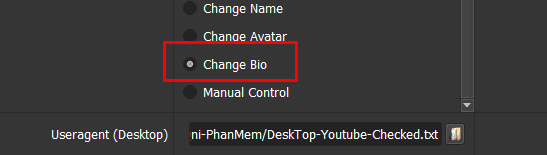
C14. Manual Control
If you want manual control, select this function.
At Choose Action => Select Manual Control => Check the basic settings according to the tutorial in section B1 to B9 and B11, B12 => Click OK.
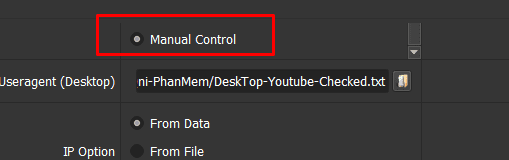
Click on Show Browsers to use.
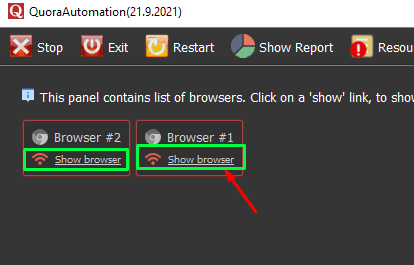
Tutorial Video – Increase Vote on Quora