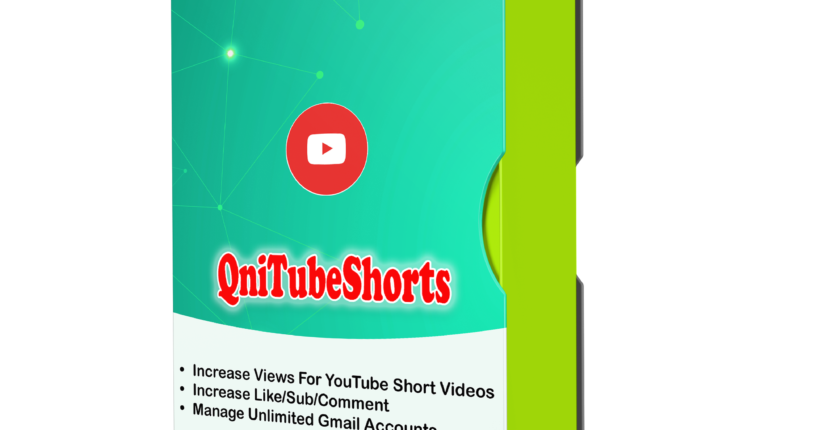Youtube shorts views bot – Increase views for Youtube Shorts Videos automatically
YouTube Shorts is one of the most popular sharing short-video platforms worldwide. YouTube Shorts with lots of views, likes, comments, etc. will help you become famous and earn a large amount of money. Our YouTube Shorts Views Bot – QniTubeShorts can increase bulk views, likes, comments, etc. for your YouTube Shorts and add many subscribers to your YouTube Channel automatically.
OUTSTANDING FEATURES OF YOUTUBE SHORTS VIEWS BOT – QNITUBESHORTS
- Increase Views for YouTube Shorts by various methods (direct link, channel, Facebook source, etc.)
- Auto increase Likes for YouTube Shorts in bulk
- Auto comment on YouTube Shorts in bulk
- Increase YouTube subscribers automatically
- Auto dislike YouTube Shorts.
ADVANTAGES OF YOUTUBE SHORTS VIEWS BOT – QNITUBESHORTS
- Manage unlimited YouTube accounts
- The software can log in multiple Gmail accounts with different IPs at the same time
- Support HTTP Proxy or Dcom
- Frequent update
- The software is easy to use
- Save time and cost
HOW TO USE QNITUBESHORTS?
When you buy QniTubeShorts software, we will provide you with 3 links, consisting of software link desktop and useragent file links. Download these files and unzip the QniTubeShorts.rar then double click the QniTubeShorts.exe to open the software.
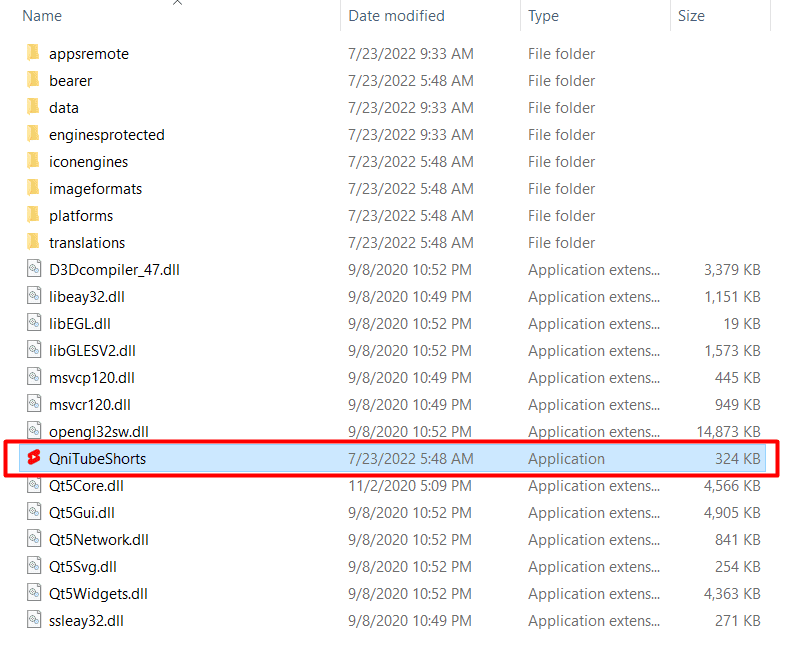
Next, you enter the provided license username and password into Login and Password.

Click OK to login.
This is the interface of QniTubeShorts – YouTube Shorts Views Bot
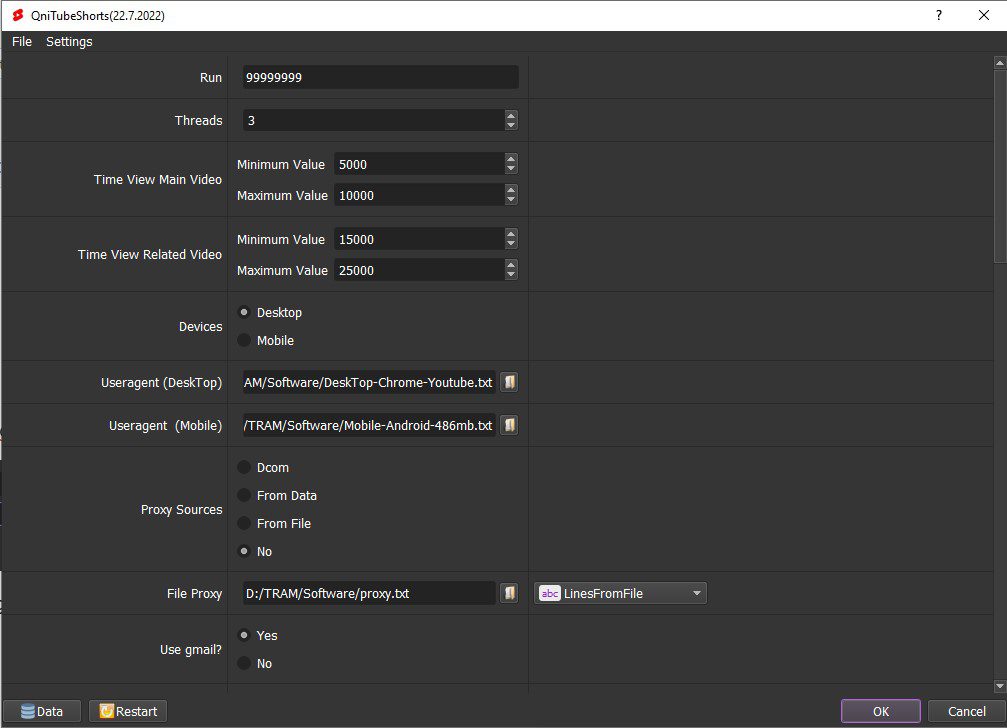
A. BASIC SETTING – YOUTUBE SHORTS VIEWS BOT
These are fields that you need to set up before running any function of our YouTube Shorts Views Tool.
A1. Run
This is the number of times that you want the software to run successfully and then stop automatically. You can leave it as the default.
Note: If you put “99999”, the software will run continuously until you stop it manually.

A2. Threads
The number of threads is the number of tabs or accounts that run at the same time.
Each thread will open a separate browser that has different fingering and IPs. Provide a number of threads that complies with your computer configuration.
For example, if you set 10 in Threads section, the software will open 10 tabs, login 10 accounts with different IPs to watch your YouTube Shorts.

A3. Time View Main Video
This section saves the range of time that you want the software to watch your YouTube Shorts (Unit is millisecond).
For example, if you enter 120000 – 180000 into this section as photo shown, the software will watch your YouTube short randomly in the range of 120 -180 seconds.

A4. Time View Related Video
To simulate human actions, the software will watch a random video before watching your main YouTube Short. It also watches another YouTube Short after watching your main YouTube Short. Time View Related Video is the range of time to watch these videos (unit is millisecond).

A5. Devices, Useragent (Desktop) & Useragent (Mobile)
After making payment, you will be given two user-agent files (DeskTop and Mobile). Depending on the intended use, you select the corresponding emulator in Devices section.
Then, click on  at Useragent (DeskTop/ Mobile) => select the corresponding useragent file.
at Useragent (DeskTop/ Mobile) => select the corresponding useragent file.
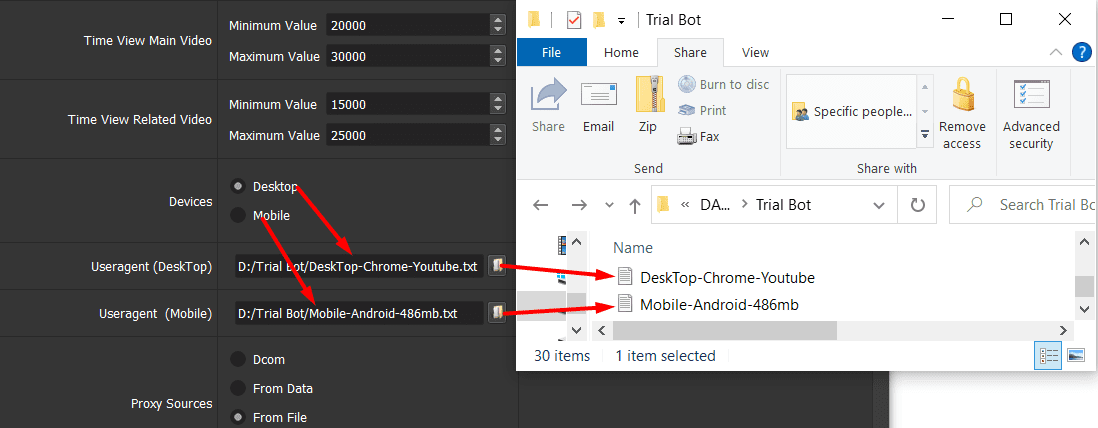
A6. Proxy Source
To avoid being blocked out of your Gmail accounts when running the software, you should use proxy.
>> You can rent safe and cheap proxy from this website https://saferproxy.com/
A6.1. Dcom
At Proxy Source, select Dcom
You need to attach the Dcom to your PC to run the software.

A6.2. From Data
At Proxy Source, select From Data
The software will use proxies that were imported with Gmail accounts. Kindly refer to section A7. Use Gmail to learn how to import proxy with Gmail accounts into the software.
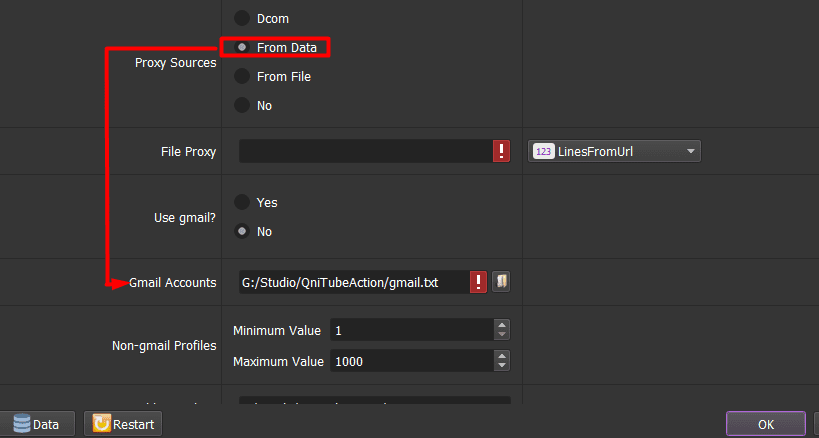
Note: You can use proxy from Data when you run the software with Gmail Accounts only.
A6.3. From File
At Proxy Source, select From File
Next, at File Proxy
- If you choose Lines From File, you create a text file to enter the proxies one per line. Click on
 at File Proxy => select the proxy file created.
at File Proxy => select the proxy file created.
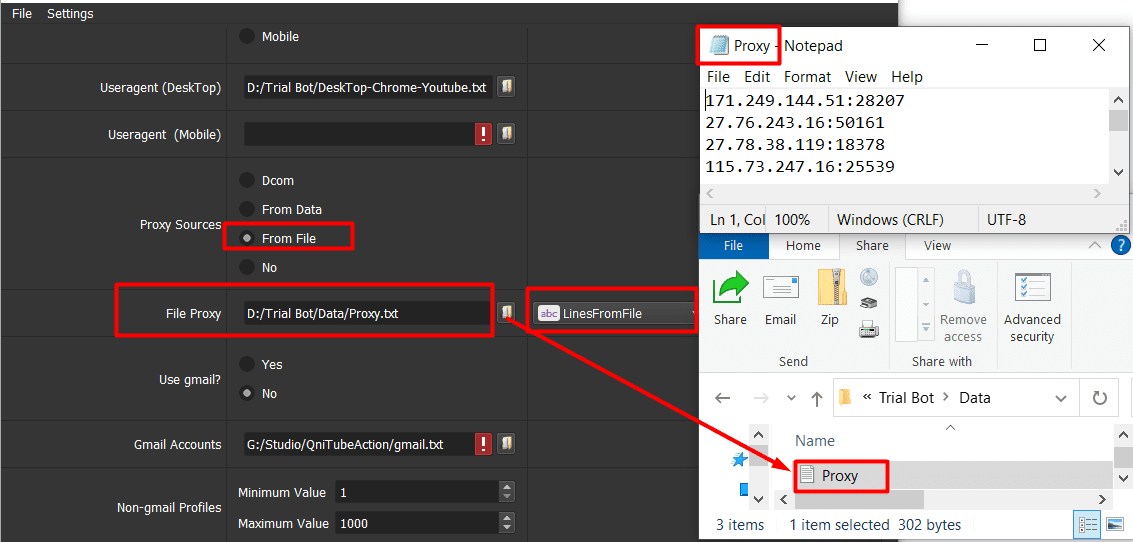
Note: Proxy format is IP:Port:Username:Password. Leave username and password empty if your proxy doesn’t have username and password (Some proxies work with IP authentication instead of using username and password).
- If you choose Lines From Url, you paste the proxy address link into File Proxy as shown.

A6.4. No proxy
At Proxy Source, select No proxy if you do not want to use proxy.
The software will use the IP of your PC to run.
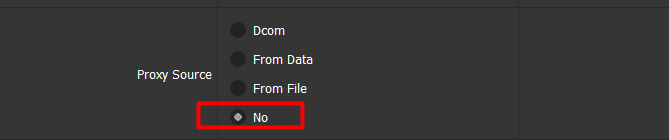
Note: If you run too many Gmail accounts with the same IP address, your Gmail accounts can be disabled by Google.
A7. Use Gmail
A7.1. Use Gmail Accounts or Gmail Cookies
You select Yes at Use Gmail if you want to use Gmail Accounts or Gmail Cookies.
- In case you want to use Gmail Accounts, create a text file to save Gmail account one per line in format: Gmail, password, recovery email, IP (if any), port (if any), proxy username (if any), proxy password (if any).Then, at Gmail Accounts section, click on
 =>select the created Gmail file.
=>select the created Gmail file.
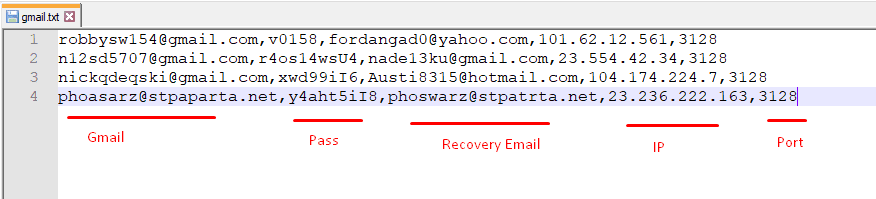
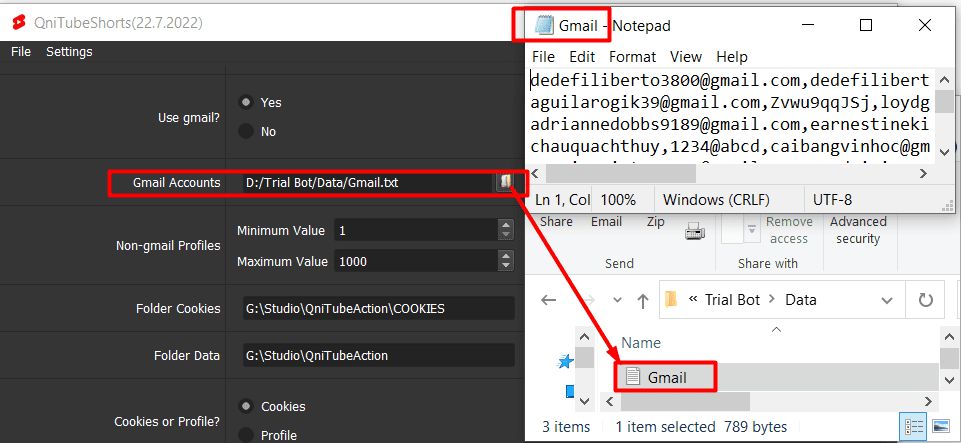
- In case you want to use Gmail Cookies instead of Gmail Accounts. After renting Gmail Cookies from us, download the Cookies file that we sent you. Next, you select Yes at Rent Gmail? section. Then, click on
 at Rented Cookies =>select the downloaded Gmail Cookies file.
at Rented Cookies =>select the downloaded Gmail Cookies file.
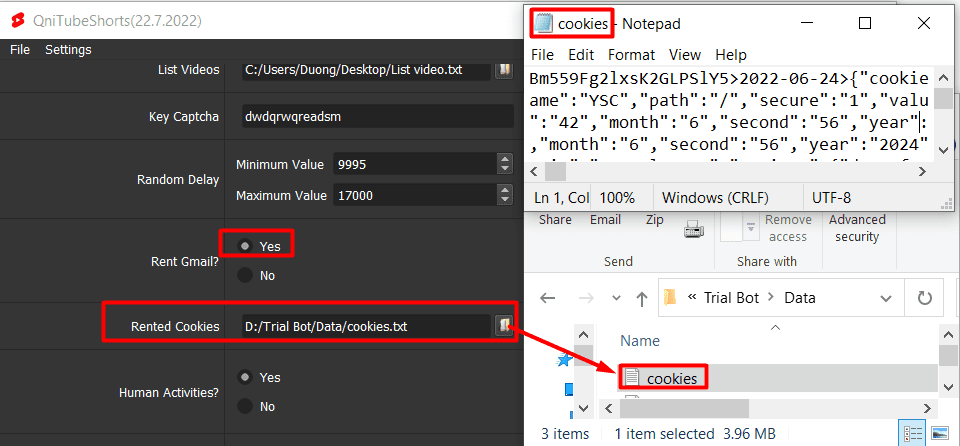
Refer to Rent Gmail Cookies
A7.1. Do not use Gmail Accounts or Gmail Cookies
Select No at Use Gmail in case you do not want to use Gmail accounts.
Also, you need to set the number of non-gmail profiles at Non-gmail profile section.

Note: You should use Gmail Accounts/ Gmail Cookies for all functions and maintain the increased number of views, subscribers, likes, etc. In case you select No at Gmail Accounts, you can run the increasing views function only.
A8. Folder Cookies & Folder Data
- Folder Cookies is a place where the software stores cookies and profiles of the accounts. The software will use cookies and profiles for the next runs without logging into accounts again. Create a new Cookies Folder on any hardware disk that you want and get the path to put into the setting as shown.
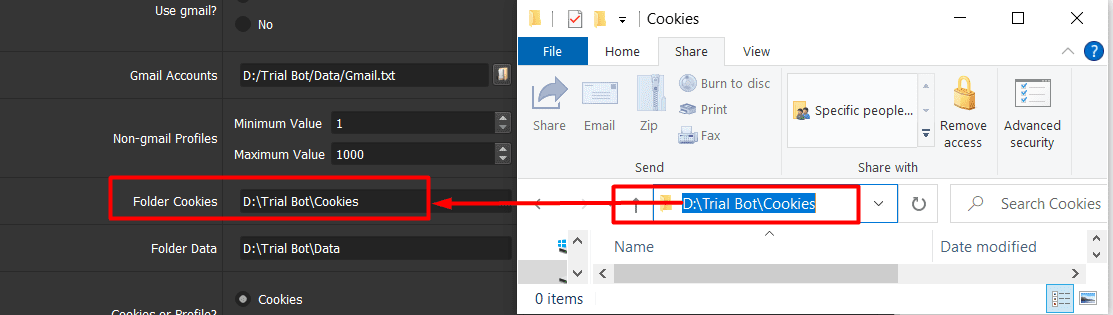
- Create a new folder named Data to contain data on any hardware disk that you want and get the path to put into the setting as shown
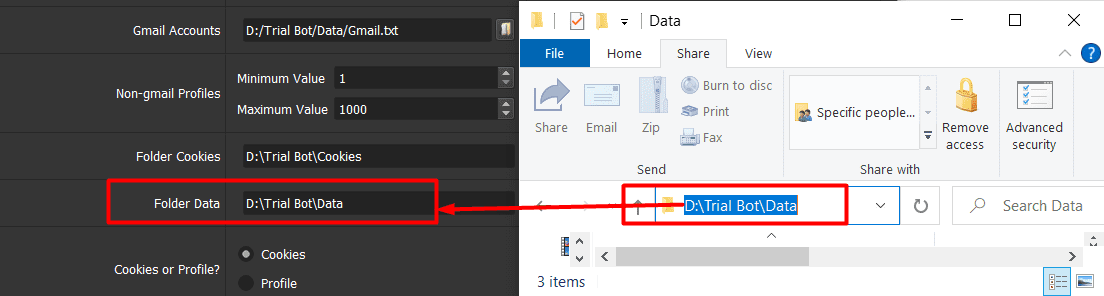
A9. Cookies or Profiles
The difference between Profiles and Cookies: Profiles save all login information and characteristics of the login device such as Device type, screen size, video card, etc. while Cookies only save the login state. Using Profiles will consume hard drive space, the more you run, the larger capacity of each profile takes, but in return it will increase reliability and reduce the drop of views, subs, and likes. Using Cookies takes almost no space, but is not as reliable as using Profiles. Gmail’s cookies will expire within a month, then if you run with Cookies, you have to delete the cookies folder and let Gmail log in again. If running with Profiles, the login status of Gmail is permanently maintained except Gmail accounts are blocked (Phone verification, Disabled).
When Gmail accounts are logged in successfully, the software will create cookies and profiles for these Gmail accounts and save them in Cookies Folder if you select Yes at Create Profile (A10 section).
Note:
- In case you use Gmail accounts, you select Profile.
- In case you use Gmail Cookies, you need to select Cookies in the first run. After all Gmail Cookies are logged in (it often takes a few days, depending on the quantity of Gmail Cookies), you select Profile.
A10. Create Profile
If you want to create Profiles, select Yes, otherwise choose No. This function is used to save profiles of Gmail accounts in order to gain trust from YouTube. Moreover, there is no need to log in again in case using other apps which support profile function.

A11. Key captcha
Our YouTube Shorts Views Bot will decode the captcha automatically. Therefore, you leave Key captcha section as the default.
A12. Random Delay
This is the range of time that the software rest between two actions (unit is millisecond)

A13. Human Activities
To gain trust from YouTube, the software will simulate human activities (move the cursor, pause, etc.) during the watching time. Select Yes at Human Activities section if you want to run this function. Otherwise, select No.

A14. Skip Ads
If you want the software skip the advertisement when watching the YouTube Short, select Yes at Skip Ads section. Otherwise, select No.
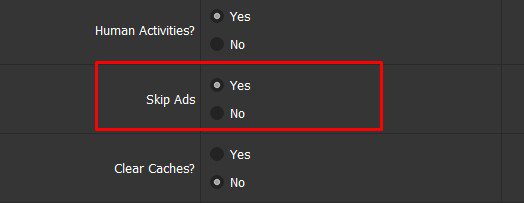
A15. Clear Caches
At this section, when the hard disk drive space is fully used, select Yes, the bot will remove caches in the profile, helping to reduce memory space but Gmails are still in login mode. In normal case, you should select No.
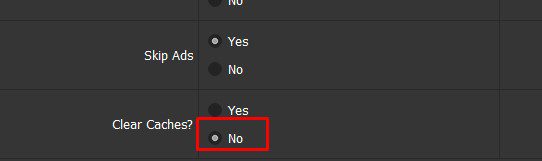
B. HOW TO RUN EACH FUNCTION?
B1. View YouTube Shorts
In general, the software watches the video before it likes, comments, or subscribes YouTube Channel. Therefore, you need to run the views function in case you want to run other functions (like, comment, subs, etc.)
At View Video, select Yes.
Next, at View Method, you select the method that you want to run
B1.1. Direct
With this function, the software will watch your YouTube Short from the link you imported.
At View Method, select Direct
Next, create a text file to save links of YouTube Shorts that you want to increase views. Each link is entered per line.
Then, click on  at List Video => select the created text file of links.
at List Video => select the created text file of links.
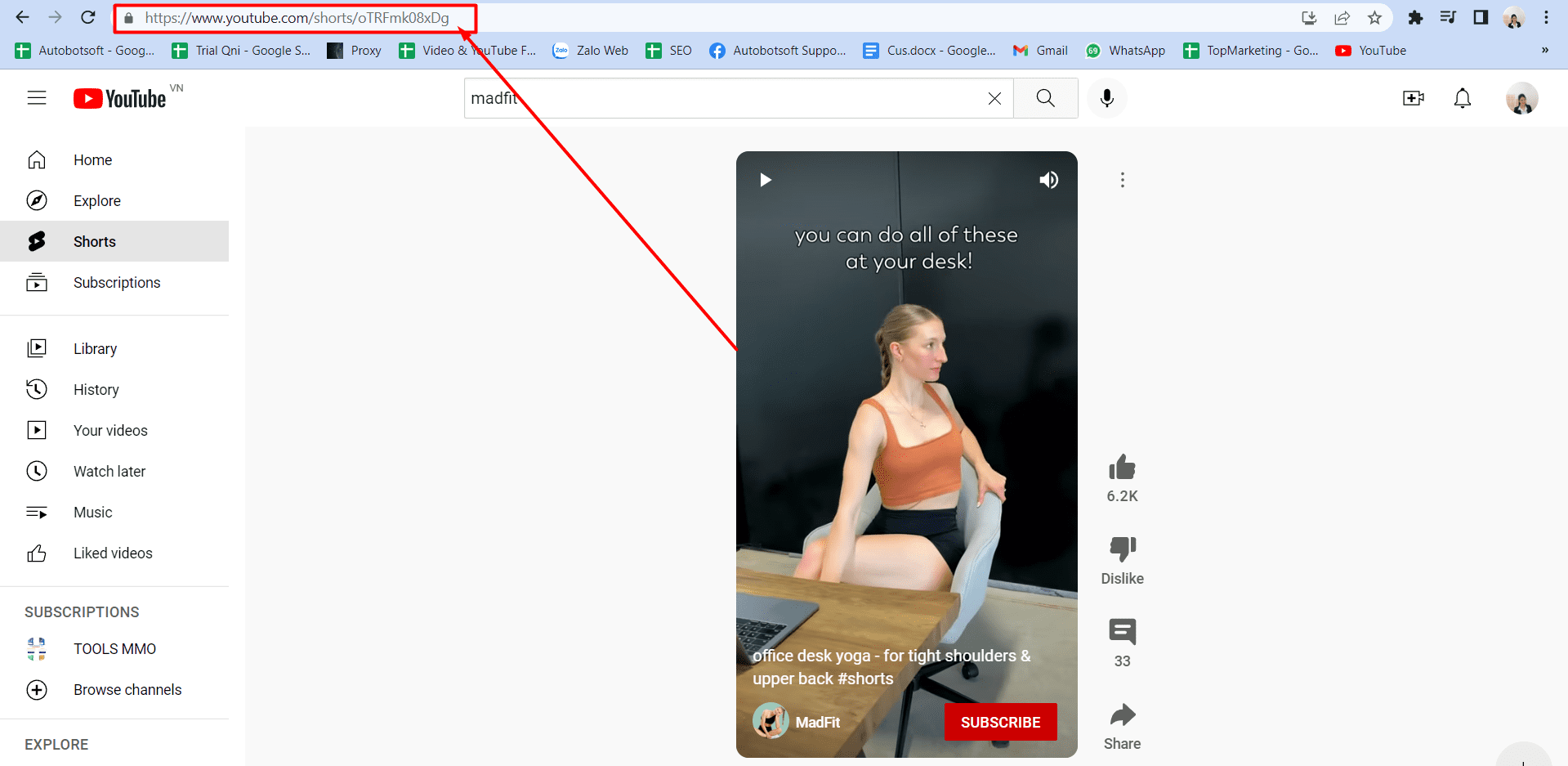
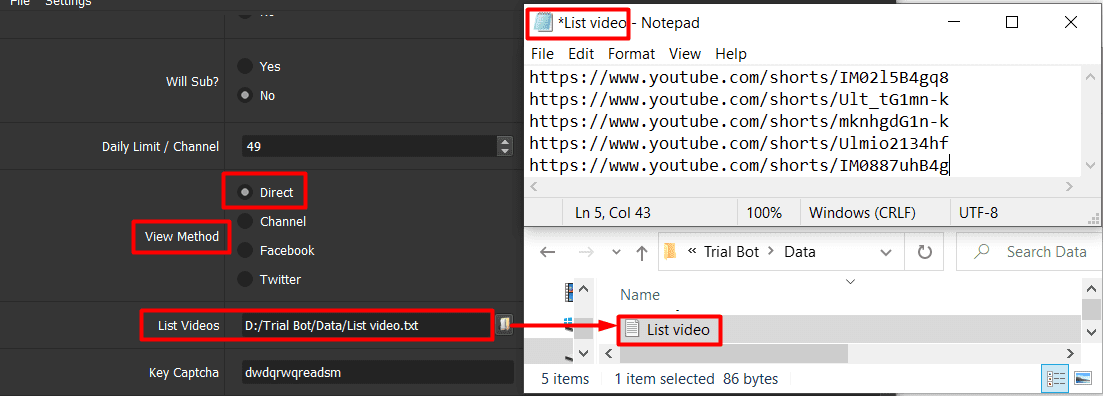
Check the setting in Part A.
Finally, click OK.
Tutorial Video
B1.2. Channel
When you run Channel View Method, the software will visit the Channel link that you imported and watch videos in that channel randomly.
At View Method, select Channel
Next, create a text file to save video links of channels that you want to run. Each link needs to be entered per line.
Note: the links need to consist of “/video” at the end as the photo shown
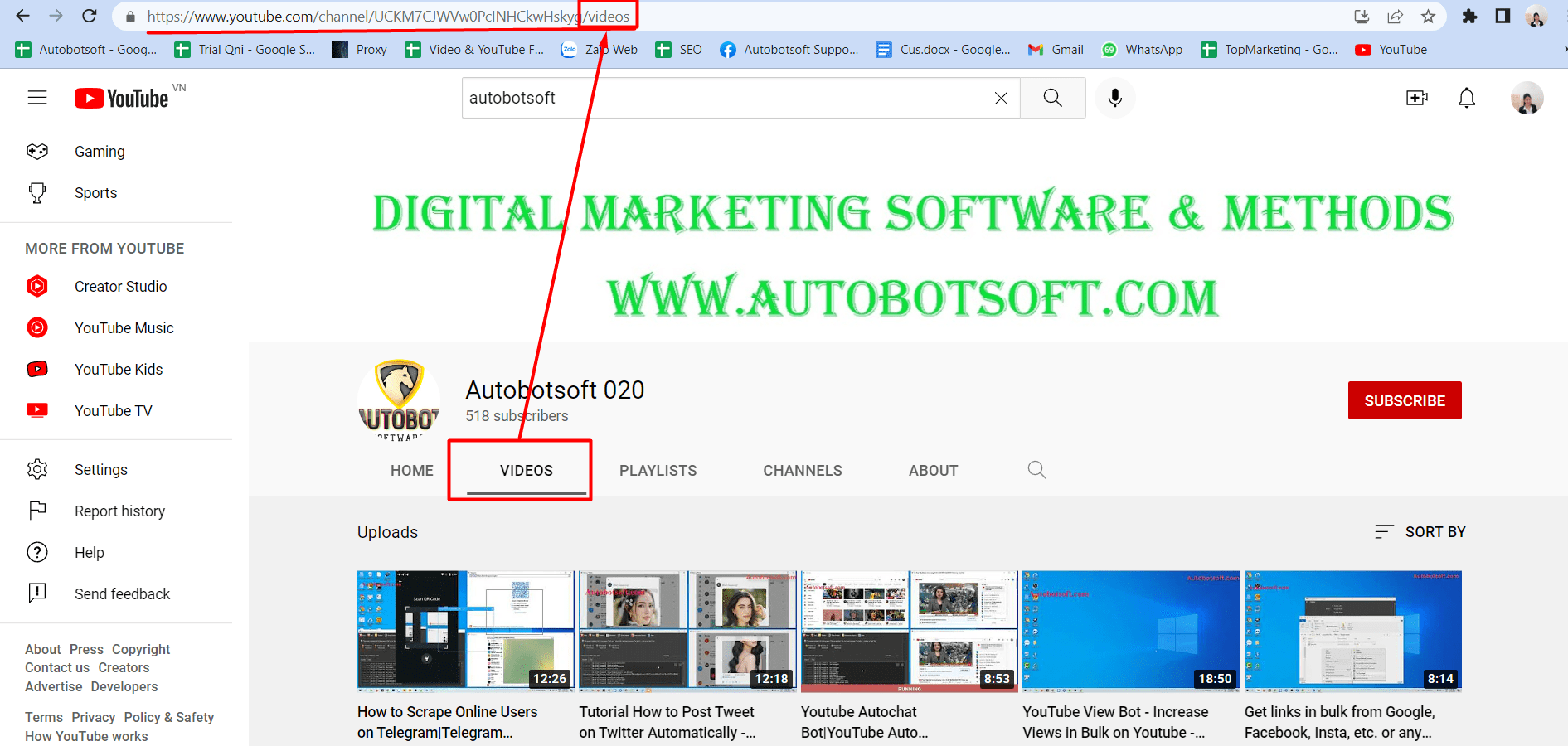
Then, click on  at List Video => select the created text file of links.
at List Video => select the created text file of links.
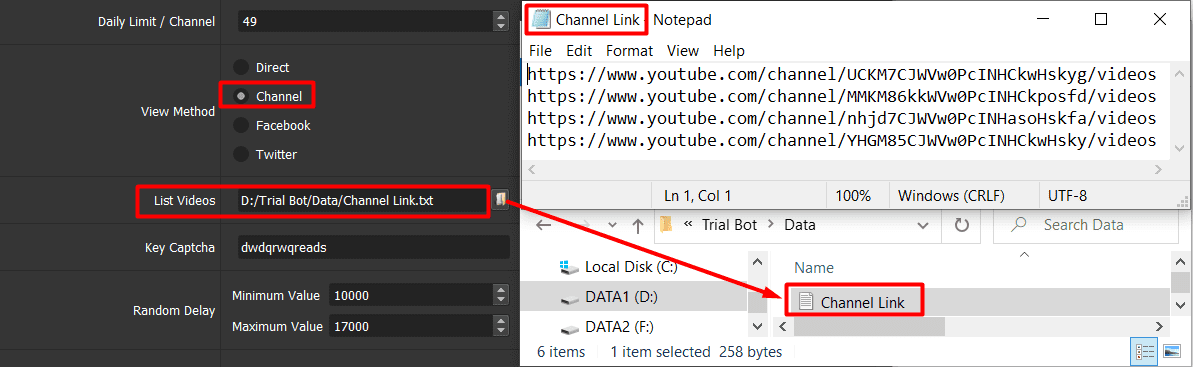
Check the setting in Part A.
Finally, click OK.
B1.3. Facebook
This function will help you increase views for YouTube Short which is shared on Facebook.
At View Method, select Facebook
Next, you create a text file to save links of Facebook posts that share YouTube Shorts links => click on  at List Video => select the created text file of links.
at List Video => select the created text file of links.
****How to take the links of Facebook posts mentioned above?
- Firstly, share the link of YouTube video on Fanpage (if you have already shared it, skip this step).
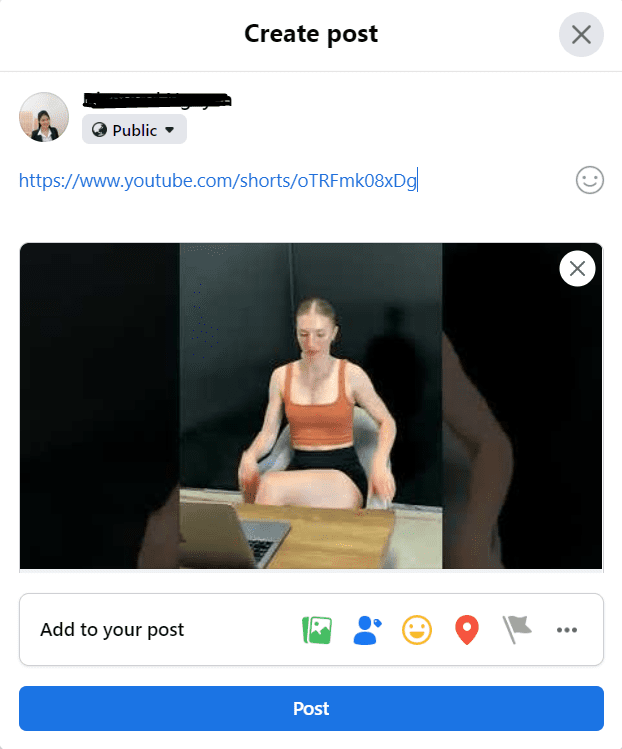
- Secondly, click on the time that you shared the video on Facebook.
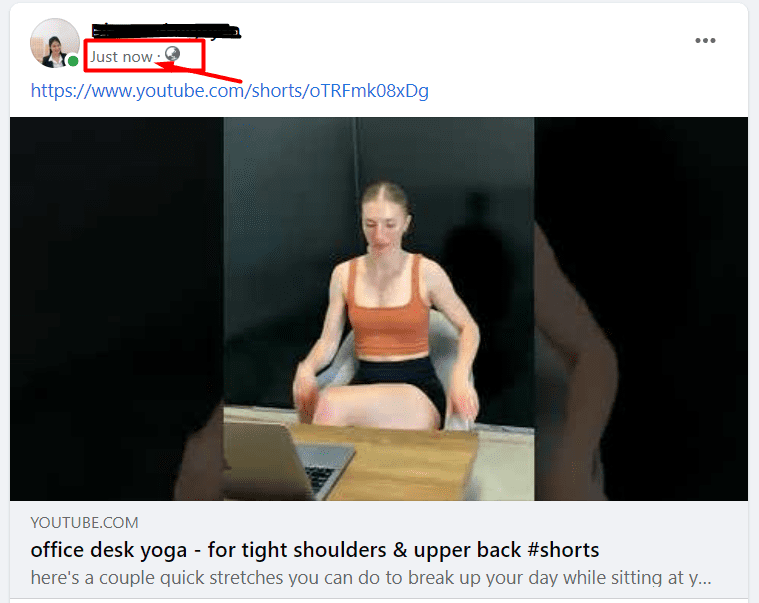
- Thirdly, copy the link of the post and paste it into the text file created.
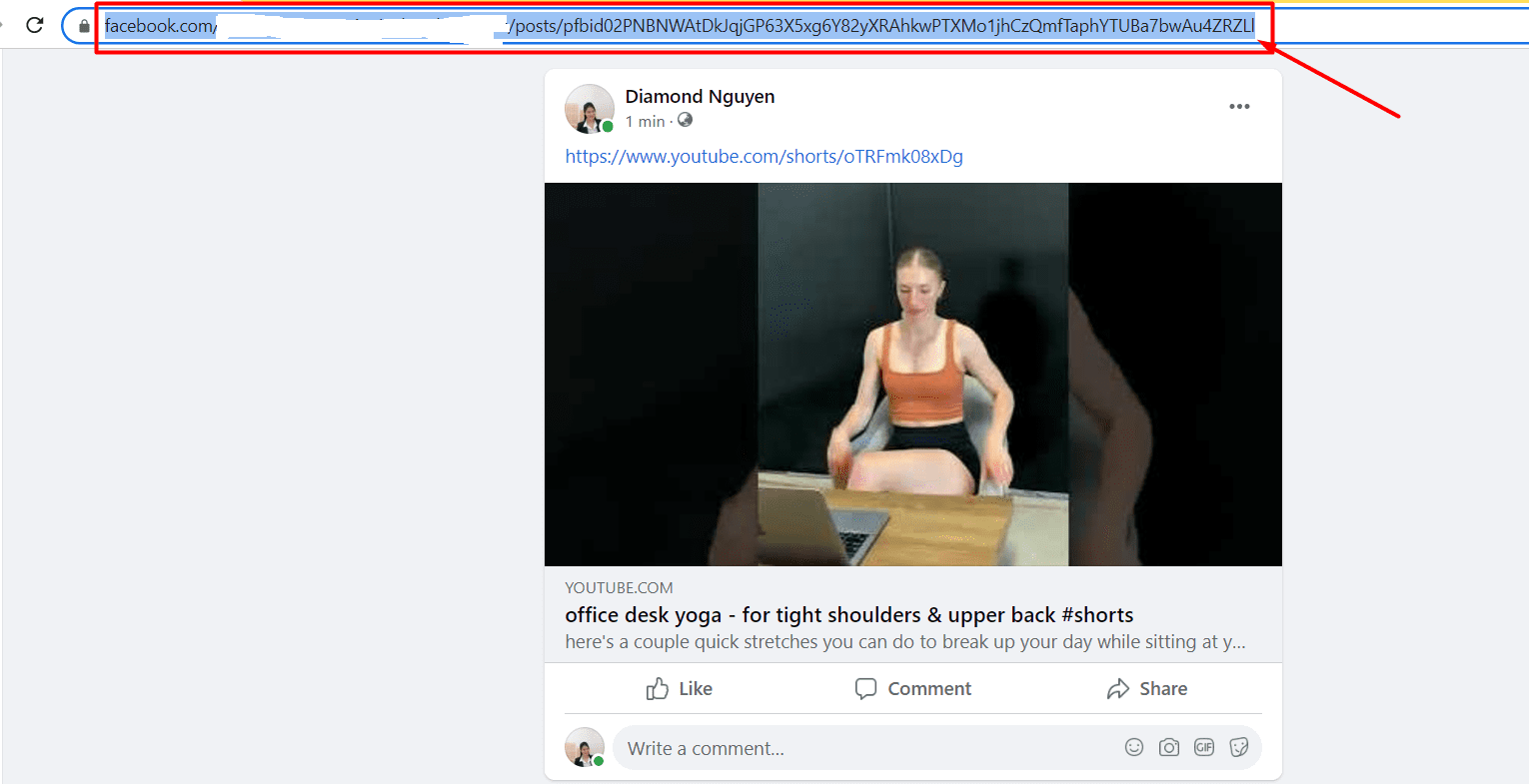
Then, you check the setting in Part A.
Finally, click OK.
B1.4 Twitter
This function will help you increase views for YouTube Short which is shared on Twitter.
At View Method, select Twitter
Next, you create a text file to save links of Twitter posts that share links of YouTube Shorts => click on  at List Video => select the created text file of links.
at List Video => select the created text file of links.
****How to take the links of Twitter posts mentioned above?
- Firstly, copy links of videos that you want to increase views and post it on Twitter
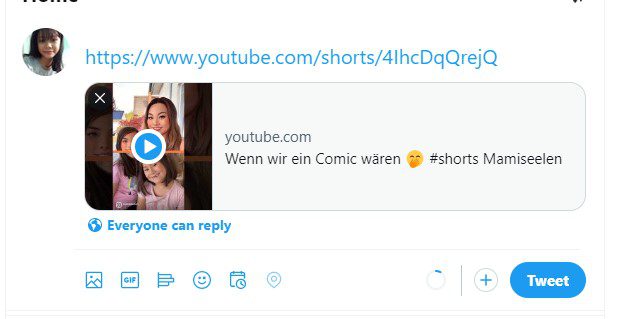
- Secondly, click on the time icon on the Twitter post as shown, you can see the link of Twitter source
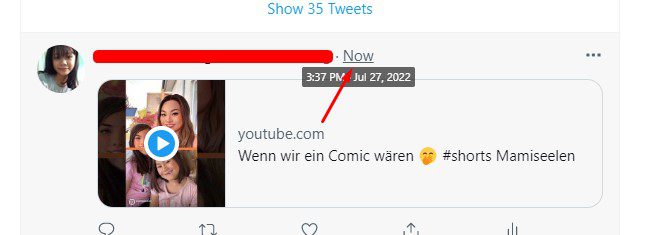
- Thirdly, copy the Twitter link to paste it into the created text file.

Then, you check the setting in Part A.
Finally, click OK.
B2. Comment on YouTube Shorts
In case you want the bot to comment on your YouTube Shorts automatically, you select Yes at Will Comment? section. Next, you need to create a text file to save comments per line. Then, click on ![]() at Comment Section => select the file containing the comments.
at Comment Section => select the file containing the comments.
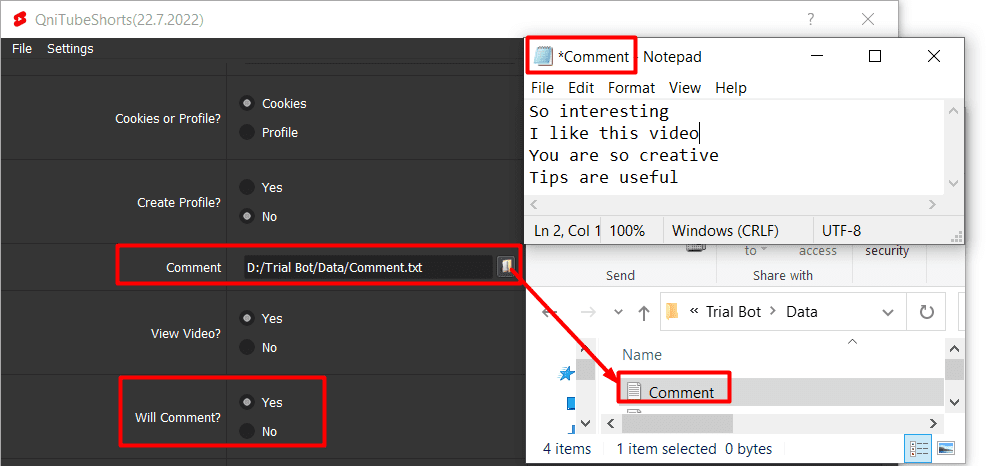
The software will comment on YouTube Shorts after watching the video, so you need to check the setting in Part A and B1 section.
Finally, click OK.
Tutorial Video
If you do not want to run the comment function, select No at Will Comment?
B3. Like/ Dislike YouTube Shorts
- At Like and Dislike sections, select Yes if you want to run the corresponding function.
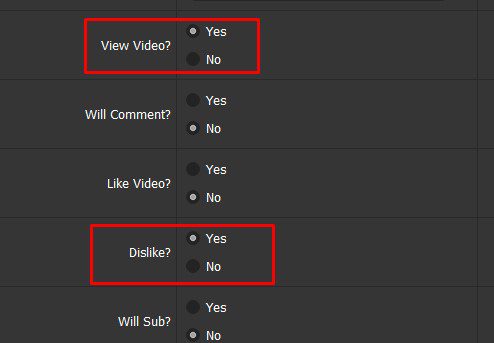
Check the setting in Part A and B1 section.
Finally, click OK.
Tutorial Video
Otherwise, select No.
B4. Subscribe YouTube Channel
In case you do not want to run Subscribe function, select No at Will Sub? section.
If you want the software to subscribe YouTube channel after watching YouTube Shorts, you select Yes at Will Sub? section.
Next, at Daily Limit/ Channel, you enter the number of Subscribers that you want to add per channel.

Check the setting in Part A and B1 section.
Finally, click OK.
You can click on Show Browser to see how the software run.
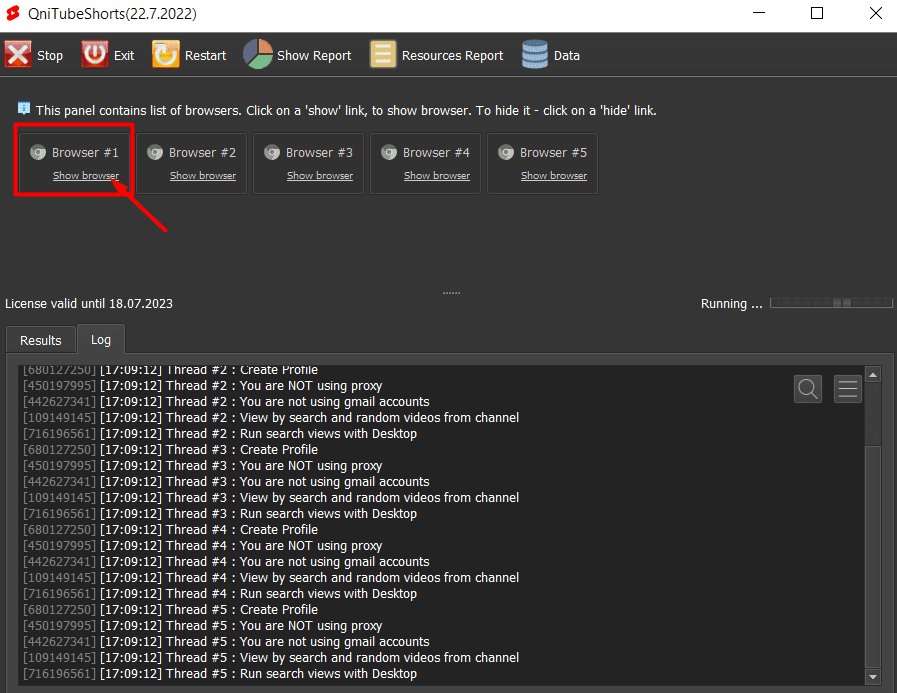
For more details, kindly contact us at Autobotsoft – Top Marketing Software